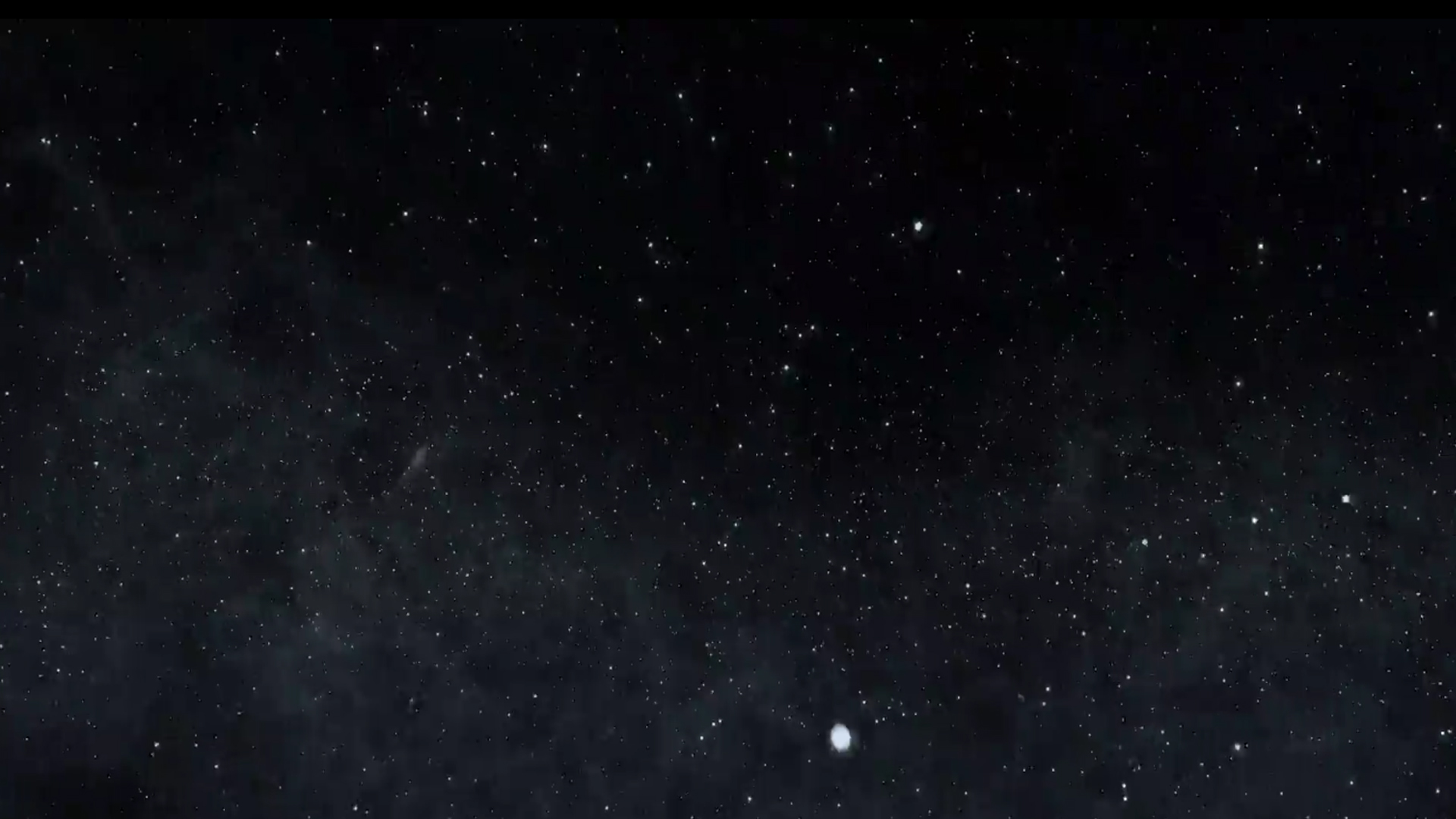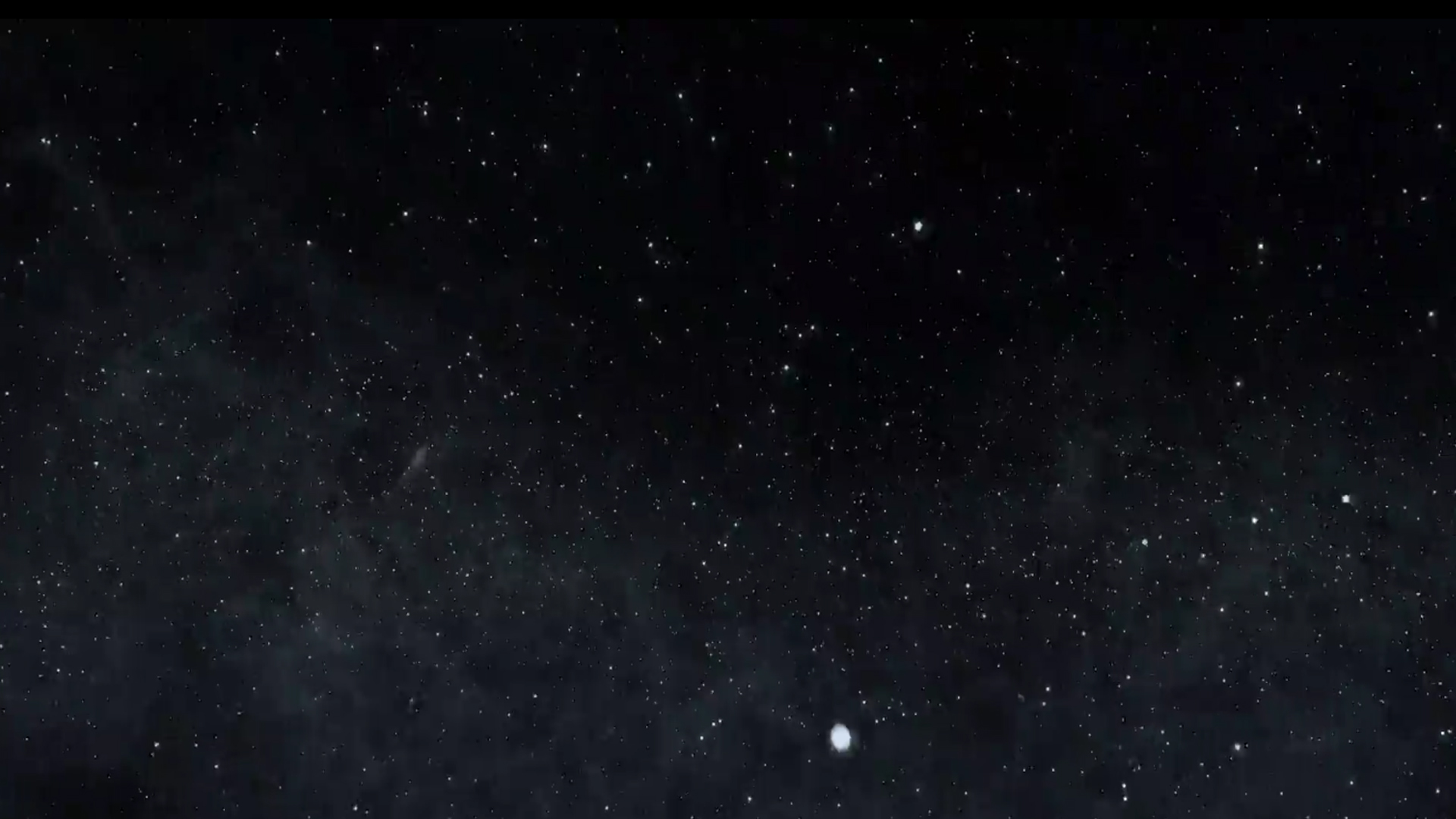Network configuration of i-SPEED 2 Series cameras
Communication with i-SPEED 2 Series cameras is via Ethernet. There are several considerations to obtaining an easy connection. The camera and iX Control software use sensible defaults for use with minimal configuration but permit adjustments to accommodate different requirements.
Network Requirements
- Do not connect cameras directly to the Internet. The cameras are not intended for this type of use.
- A gigabit speed network is mandatory. The i-SPEED 2 Series cameras may appear to function on 100Mb networks, but the lack of bandwidth invariably causes stability issues typically resulting in intermittent control connection and loss of image data.
- Network topology – i-SPEED cameras can sustain a high throughput of data when transferring images. This includes the default live view. The design of your network can have a significant impact on the ease of configuration and usability of your camera solution.
The following arrangements are given in order of preference (other combinations may be viable):
- Direct host-to-camera connection with automatically allocated private IP addresses for both the host PC and camera. This is the simplest and most effective arrangement. There are no traffic congestion or addressing conflicts. Multiple NICs (Network Interface Cards) can be used in the host PC with one dedicated to each camera. A separate connection on the host PC could be made, for instance, to a corporate network.
- A dedicated camera network connected only to the camera and the host PC. This
achieves the same isolation as a direct connection but allows a more structured
physical arrangement. Be aware that a single connection to the host PC will be a
performance limit when using multiple cameras. Link aggregation may be used to
alleviate this. This is a non-trivial topic outside the scope of this document.
- Large scale deployments may benefit from a dedicated network with multiple services
possibly provided by separate hosts, e.g., control host PC, DHCP server, networked
storage. iX Cameras can work with your IT provider to provide solutions from advice up
to full system provision including custom software if required.
- Lastly, it is possible to connect cameras to an existing corporate network. This is
strongly not recommended, as there are often traffic and security management
limitations that may cause compatibility issues with the camera communication
requirements.
IP Address
The camera and iX Control Software use TCP/IP V4 addressing. The iX Control Software uses the
GigE Vision Control Protocol to configure a suitable address for the camera relative to the PC.
UDP Ports
All GigE Vision protocols operate using UDP. The following ports are used:
- 3956, PC server – Camera command
- 20202, Camera server – Live view image stream
Different automatically negotiated client port numbers are used for receiving in each case.
UDP Broadcasts
Camera discovery and configuration is via messages broadcast to the whole of the PC' IP subnet.
Network Packet Size
It is recommended that, if possible, your NIC and any network infrastructure such as switches be
configured to allow "Jumbo Frames". Set the MTU to the maximum allowed or 9k. This will
significantly increase the live view refresh rate and download speeds.
Firewalls
Firewall configuration on the PC host is the number one cause of connection problems with
i-SPEED cameras. The above listed ports must be opened for the iX Control software.
Sometimes firewall software will automatically detect and open the server ports used by an
application, e.g., 3956, but will not be aware of the ports required to be open for that software to
connect to other port servers, e.g., 20202. In this situation the iX Control software will be able to
discover and connect to a camera but will not be able to show the live view images.
The iX Control software attempts to notify any firewall software of the required ports to be
opened, but the success of this is dependent on the firewall and its configuration. In the event of
firewall issues, it is easiest to open all UDP ports for the iX Control software.
Troubleshooting
Situation: The iX Control software displays "Discovering devices..." and never detects my camera.
Potential causes:
- Physical connection
- Check/test/substitute network cables and switches.
- Are the Ethernet activity lights on the camera and PC Ethernet connections showing
activity?
- To rule out network issues, check if a direct connection between the camera and the
host PC works.
- Incorrect IP address / subnet mask
- If you have your PC set to automatically acquire an IP address, and you do not have a
DHCP server on the network, check that the host PC has a private statically allocated IP
address similar to 169.254.xxx.xxx
- If you have configured a statically allocated address on the camera, check that the
subnet mask is valid for the address class. For example, 192.168.0.1 is a class C private
address and should have a 255.225.225.0 netmask. Windows does not enforce this for
you.
- If the camera is DHCP configured by your own DHCP server, check the server address
allocation log to confirm that the address served to the camera is as expected and in
the same subnet as the host PC.
- Conflicting IP addresses/ranges
- If you have multiple NICs in the host PC, check that they do not have similar IP address
subnets, e.g., 192.168.0.100 and 192.168.0.200. The iX Control software requires
multiple host NICs to have separate non-overlapping subnets in order to identify which
connection hosts a discovered camera.
- Firewall configuration
- Check that the iX Control software is allowed to connect through your firewall on ports
3956 and 20202. iX Cameras recommends allowing all UDP ports.
- If possible and safe to do so, temporarily disable your firewall in order to eliminate any configuration issues while isolated from the Internet. Make sure to re-enable your
firewall as soon as the test is complete.
- With the iX Control Software running on your host PC, use a second PC on your network
to check which ports are open on the host PC. Port 3956 must be shown as open. Nmap
is a useful free application for this purpose.
- Network configuration
- Check if there are VLANs or similar segregation techniques being used that could prevent camera and host PC from connecting.
Situation: I can Discover and connect to the camera, but there is no image displayed.
Potential causes:
- Firewall configuration
- The iX Control software cannot connect to port 20202 on the camera.